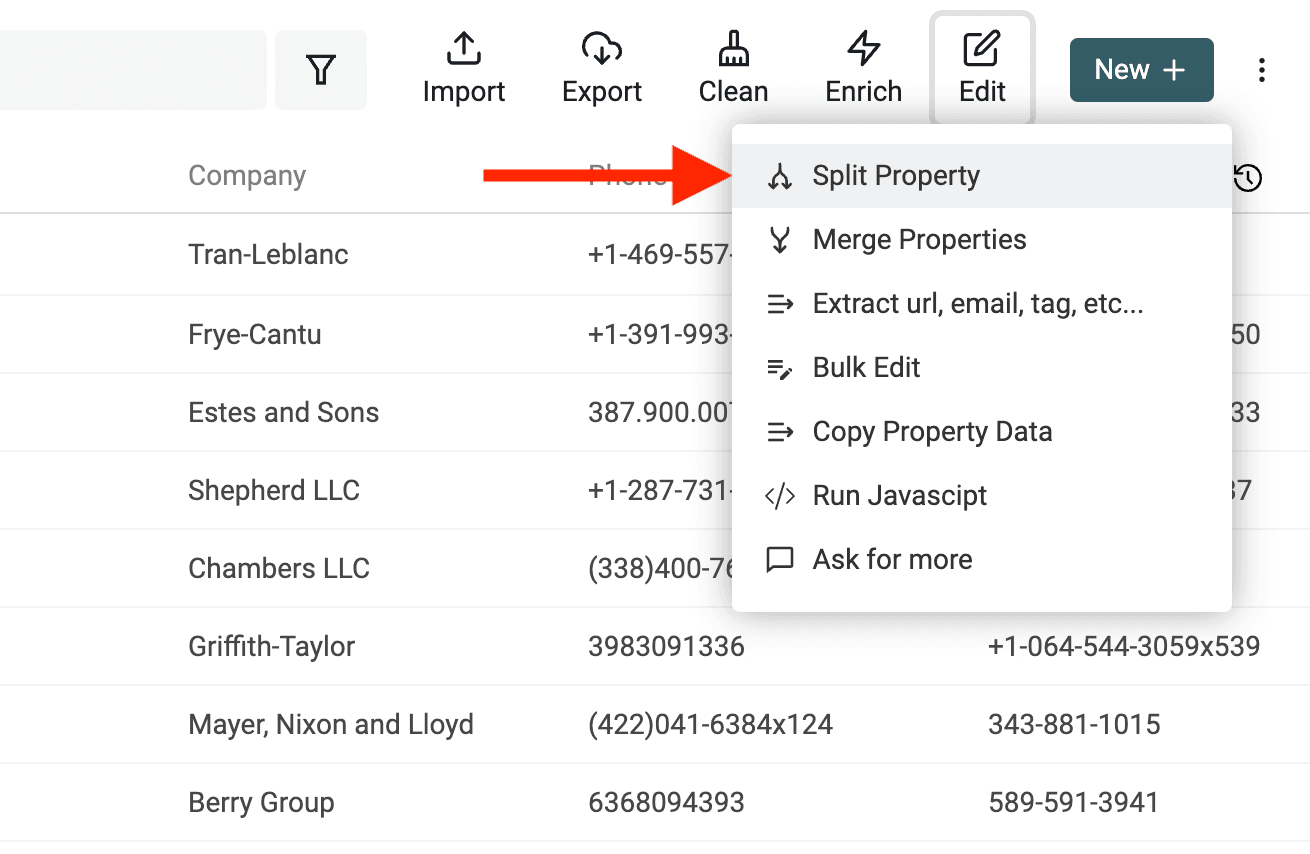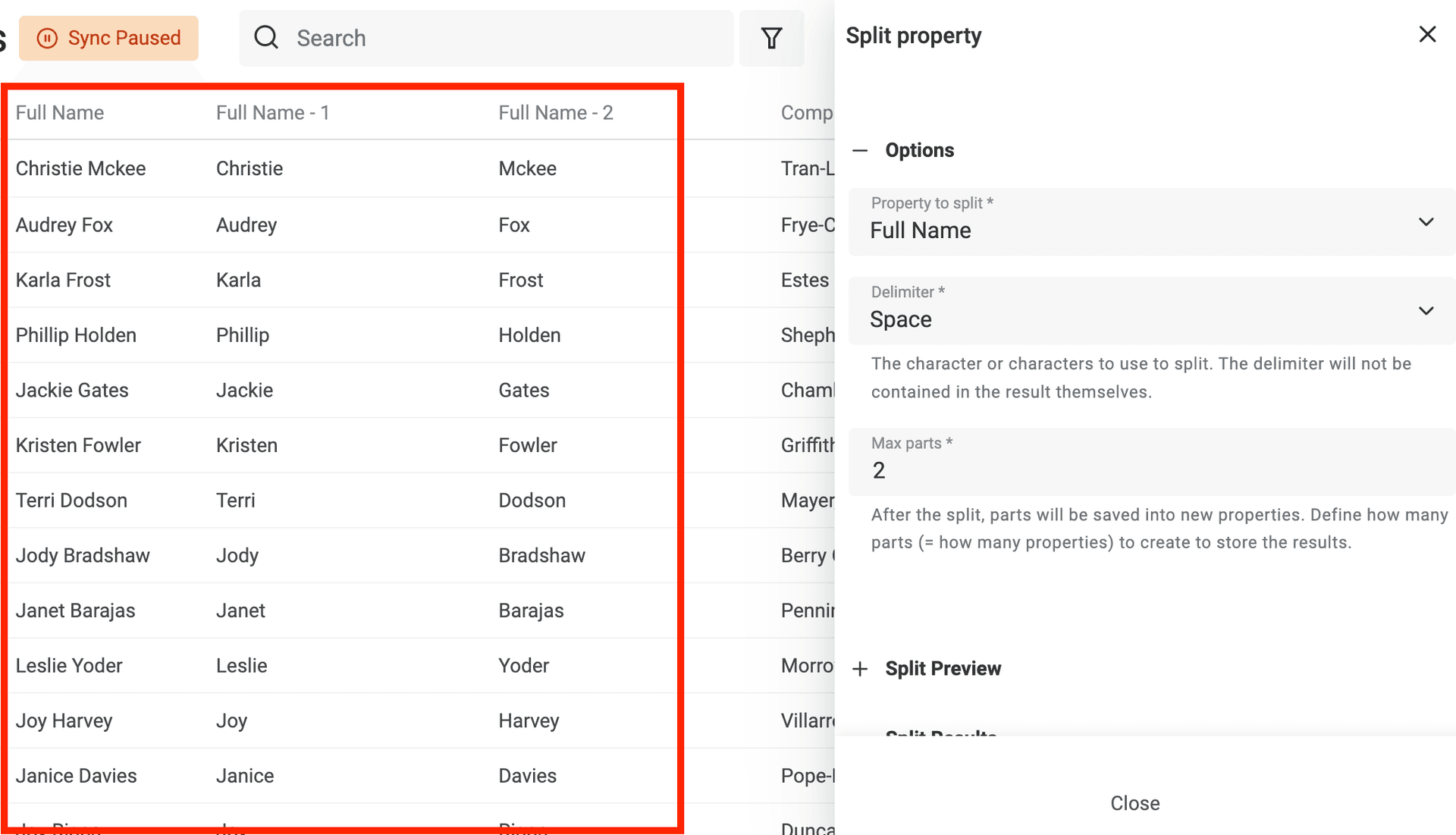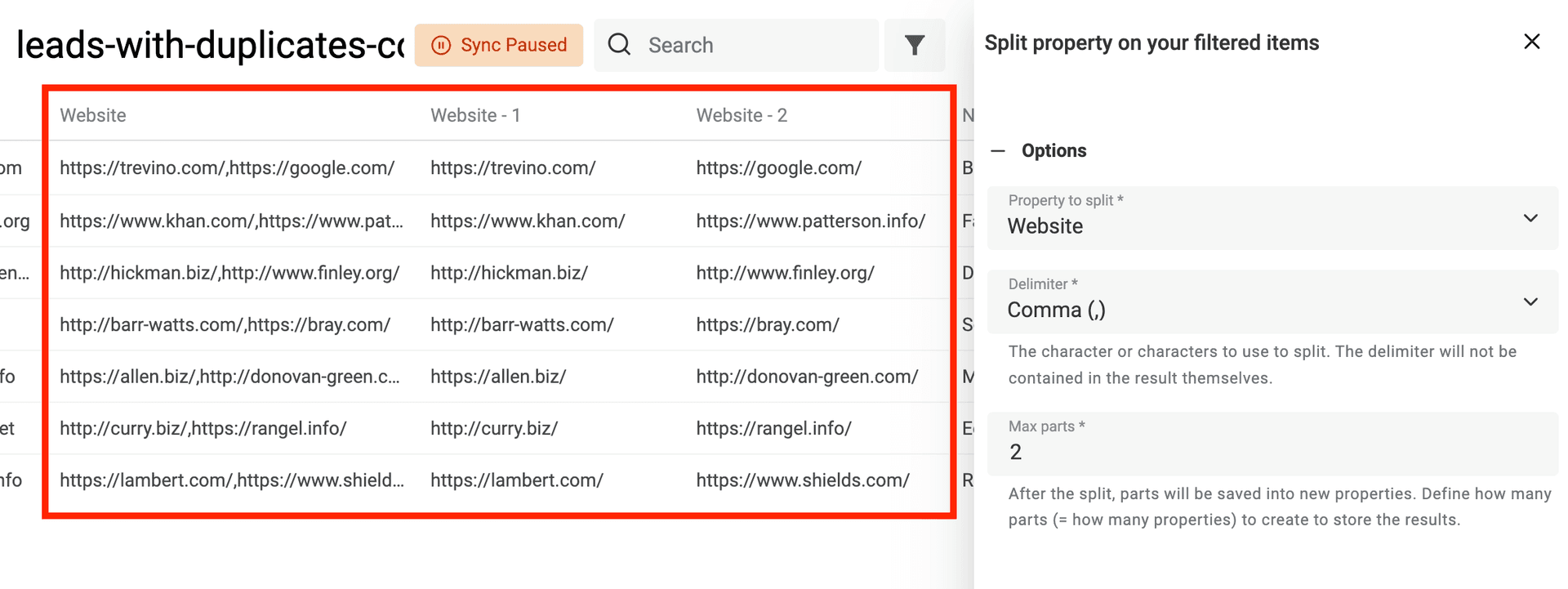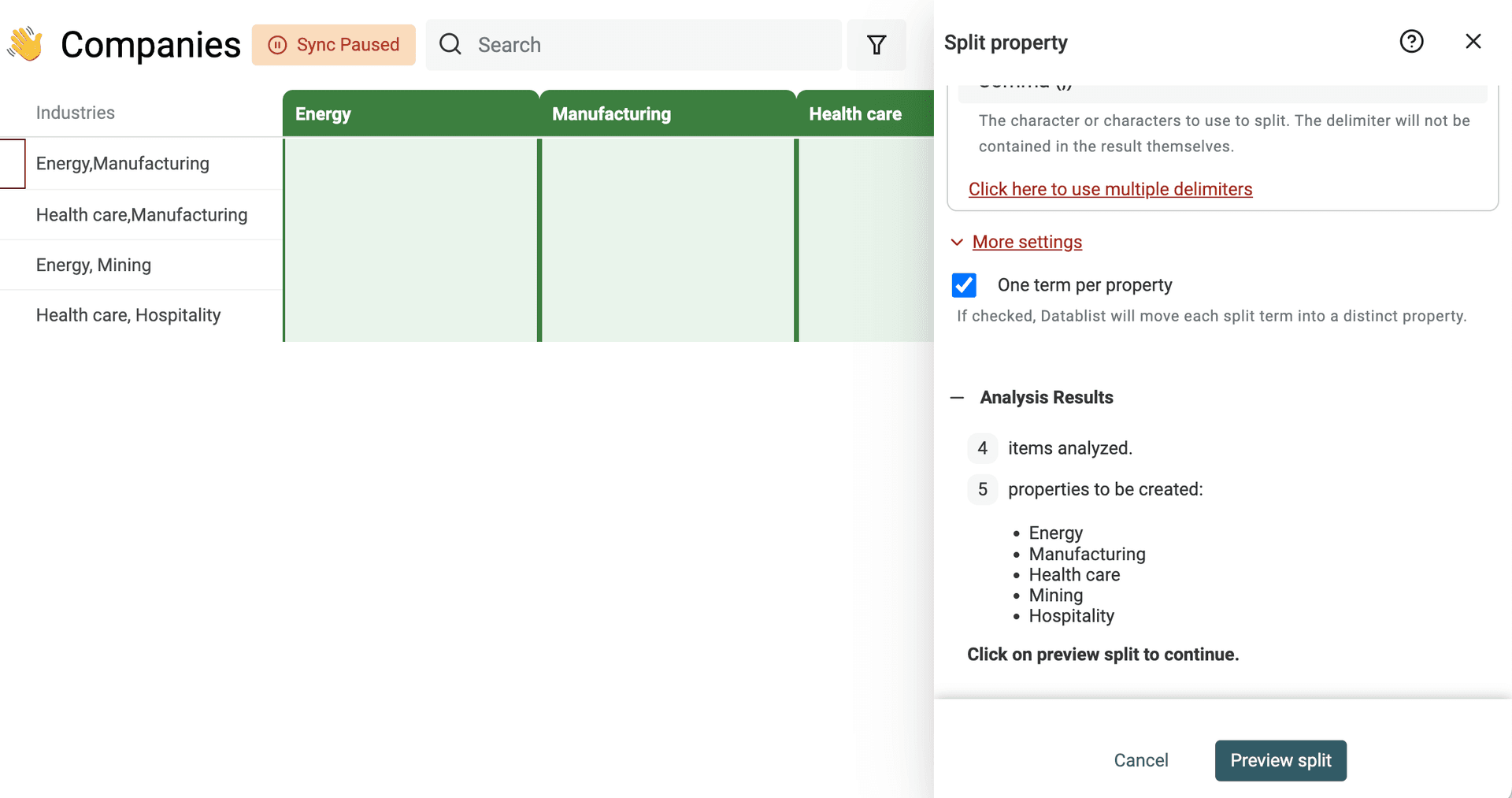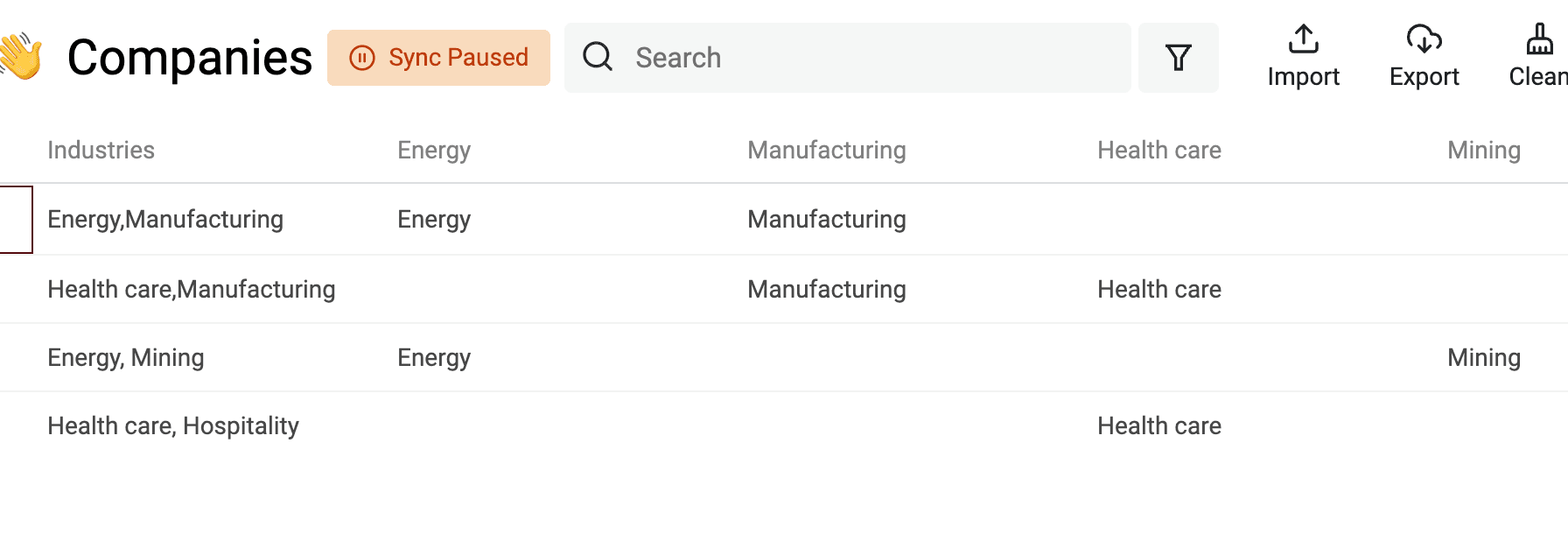When cleaning data (for example cleaning scraped data), separating a property into several properties is a simple yet powerful feature.
Splitting text into properties is perfect to:
- Split full names into First Name and Last Name
- Split email addresses into name and domain
- Split multi values property into single-value properties
Step 1: Open the Split Property tool
Open the "Split Property" tool in the "Edit" menu.
The tool selects the items to process in this order:
- If you have selected items in your collection, it will process them
- If you have a filter or a full-text search term, it will process the filtered items
- Otherwise, it will process all your collection items
And select the property you want to split. Only text-based properties are available. Checkbox, Datetime, etc. properties are not available.
Step 2: Split Property options
Delimiters
Then, select one or more delimiters to use. Common delimiters are available:
- @ (at)
- Comma
- Semicolon
- Dot
- Tab
- Space
- @ (at)
Or you can write custom delimiter characters.
Notes
If you write a multi-characters delimiter, the whole "pattern" will be searched (and not each letter). If you need to split on multiple delimiters, run the Split Property tool once with a delimiter, and do it again for each delimiter.
One term per property
By clicking on the "More settings" link, you get an option to group splitted terms in distinct properties.
With this option, Datablist analyses all the distinct terms that need to be generated from the split process. Then, for each item, split terms are moved to their matching new property.
For example, with this initial data:
#id #industries
0001 finance, technology
0002 technology, construction
0003 construction, education
And a split process using the "," delimiter. With the "One term per property" option enabled, the result will be:
#id #finance #technology #construction #education
0001 finance technology
0002 technology construction
0003 construction education
Step 3: Data Analysis
After configuring the settings, Datablist analyzes your data to know how many properties need to be created.
Warning
For performance reason, only the first 2000 items are analyzed. You have to be sure they are representative of your other items.
Step 4: Preview and run
Like many cleaning and editing tools in Datablist, a preview step is shown before running the algorithm.
The preview screen shows a sample of the splitting algorithm on your first items.
If the results look good, click on "Split property" to run the algorithm on all your current items.
Examples
Split Full Names into First Name and Last Name
Some CRMs use Full Name, while others split it into First Name and Last Name. The result is a headache to consolidate your lead lists.
With Datablist Split Text tool, it's easy to convert your Full Name property into First Name and Last Name. Run the algorithm on your Full Name property and use a Space delimiter.
Split email addresses into name and domain
You can learn a lot on your leads with their email addresses. The email domain is a good example. Does it belong to a corporate website, an email provider, or a disposable email service? To clean your email list, getting the domain address is the first step.
Run the Split Text algorithm on your Email property with the @ delimiter.
Split multi values property into single-value properties
The Datablist tool to merge duplicate items merges conflicting data by combining texts into a single property.
Datablist Split Property algorithm is complementary to Datablist Duplicates Finder. To force a single value in a property (for email addresses, website URLs, etc.), run the algorithm with the same delimiter.
Split text into distinct properties
Use the "One term per property" to create a property for each distinct split value. This feature is useful for segmentation and data cleaning or data matching.