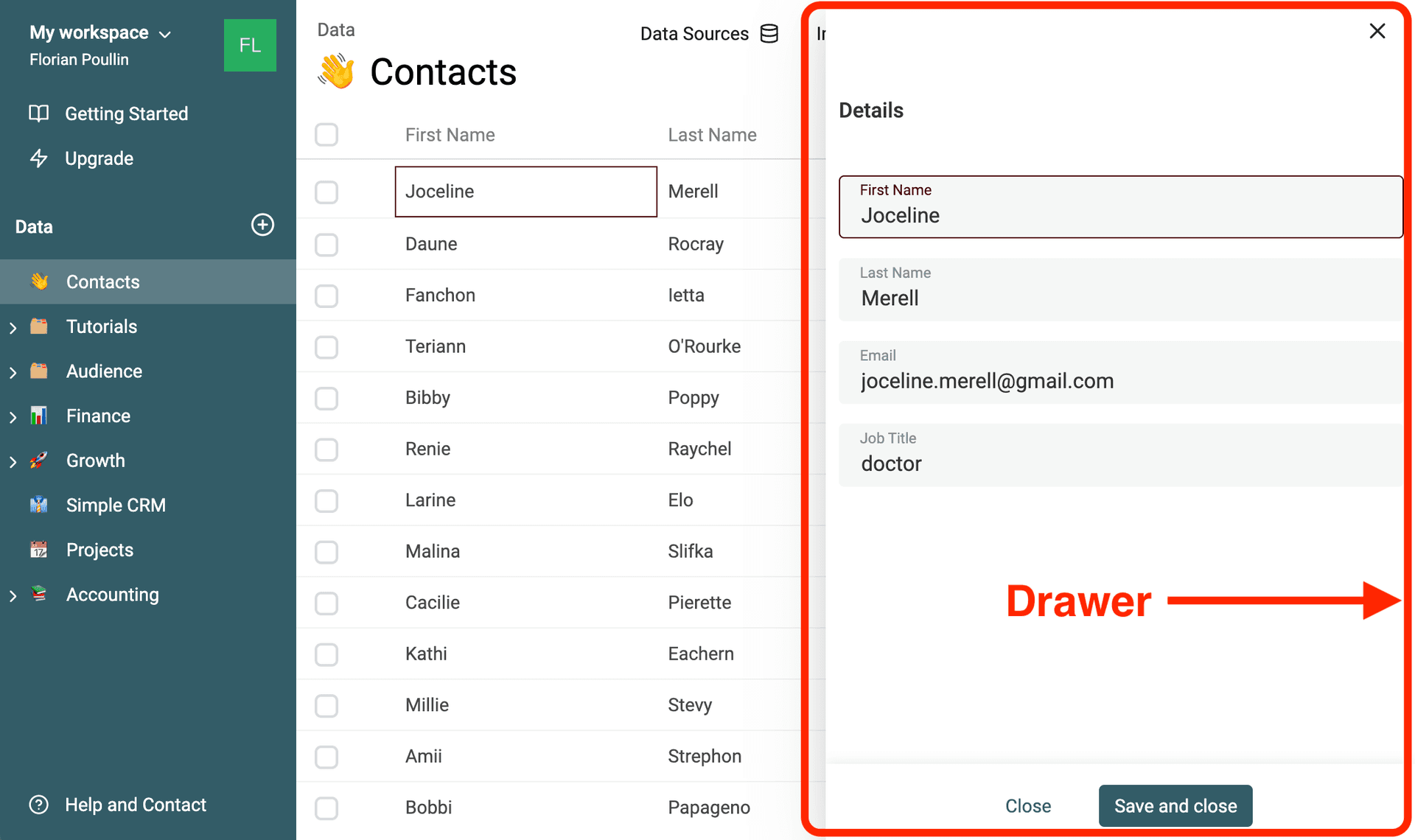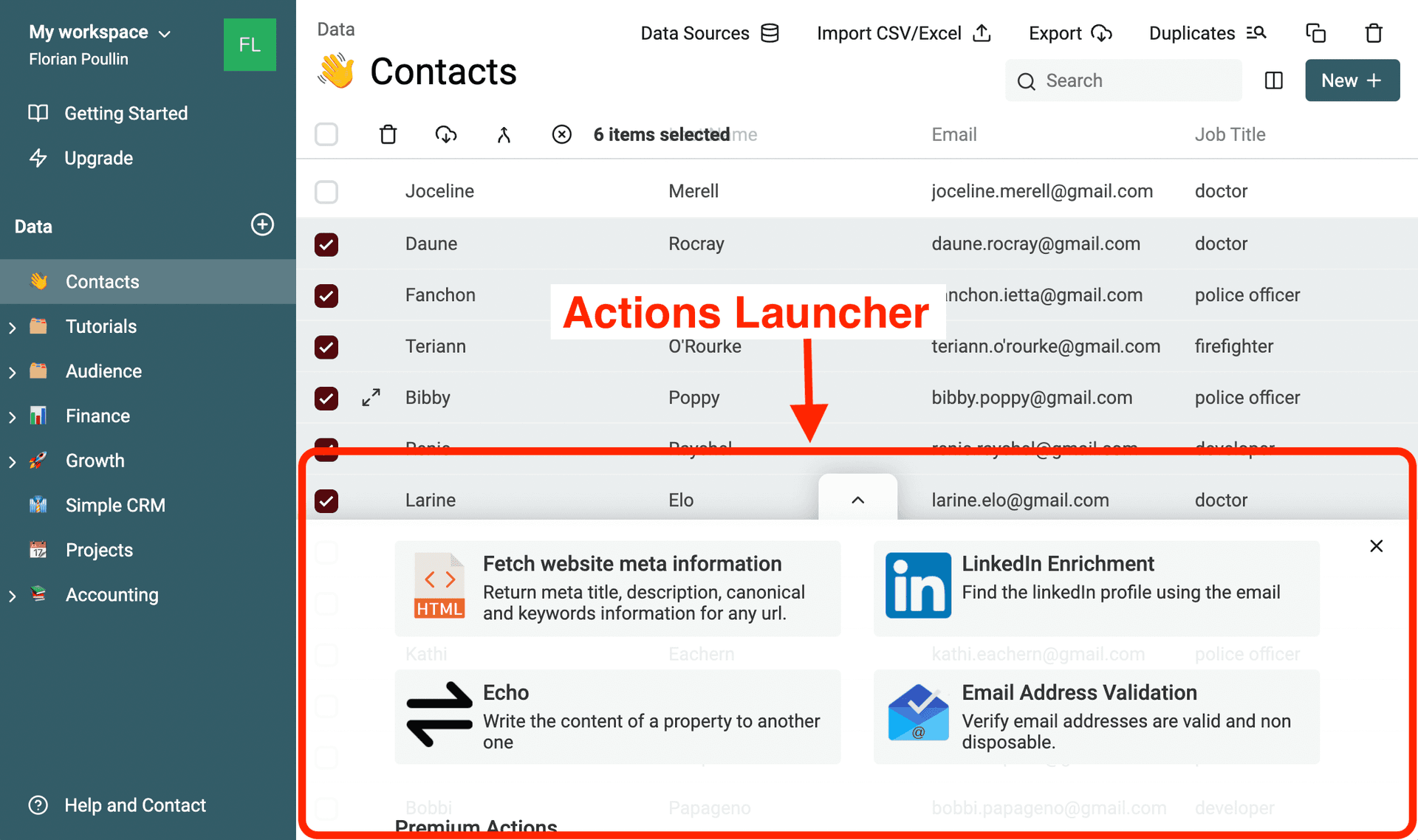Spreadsheet tools are limited when it comes to dealing with listings. Because they are built around worksheets and designed for accounting purposes, they have no data structure. Unlike databases, spreadsheet tools can't have data schema and data constraints. As a result, simple data operations like merging duplicates or consolidating listings are not available with spreadsheets.
Nevertheless, Microsoft Excel or Google Sheets are still our go-to applications when we have to quickly load a list of contacts, companies, etc. to perform cleaning, filtering, etc. because they are so easy to use!
Datablist aims to bring database features and data structures while borrowing spreadsheet user-friendliness.
Datablist glossary
- Workspace - A Datablist account is linked to a workspace that is home to all your collections. A workspace can have any number of collections.
- Collection - A collection contains items that share a similar data structure. Collections can store lists of sale leads, customers, companies, partners, etc. See collections documentation.
- Item - An item is a data record. Items inherit their data schema from the collection they belong to. See items documentation.
Datablist layout
Sidebar
From the sidebar, you can access your collections in Datablist. Click on a collection to open it, drag and drop it on another to create a collection folder. At the top, you see a summary of your profile information. By clicking on your profile, you can go to your company and user details page.
Collection Header
Once on a collection, a header appears for managing it. Edit its name, icon, properties from this header. See collections documentation.
Data Table
The data table is essential to work with data. It shows your collection data in a spreadsheet-like table. Move between cells with keyboards, use copy/pasting shortcuts, and more.
Press enter to edit a cell or click on the Expand icon to open an item in the detail drawer.
Select items by clicking the checkboxes on the left to delete/merge/export the items and to show the action launcher.
Drawer
The drawer is used to edit an item and to configure options before running an action. It's shown over the data table so it's easy to get back to the listing.
Actions Launcher
All items sharing the same data structure inside a collection open several possibilities. One of them is to run actions on your items to interact with third parties APIs. Once at least one item is selected (and you are a registered user), the actions launcher appears to show Datablist's actions catalog.
Datablist storage basics
Datablist leverages the user's browser storage to store and manage data.
In recent years, modern web browsers have become platforms to build rich interactive applications. Email clients, spreadsheet tools, or text editors are examples of modern applications that have moved to be run inside web browsers. To support this trend, new features and capabilities were created to persistently store data inside a user's browser.
To know more
Datablist underlying storage technology is called IndexedDB. Click here to learn more about it.