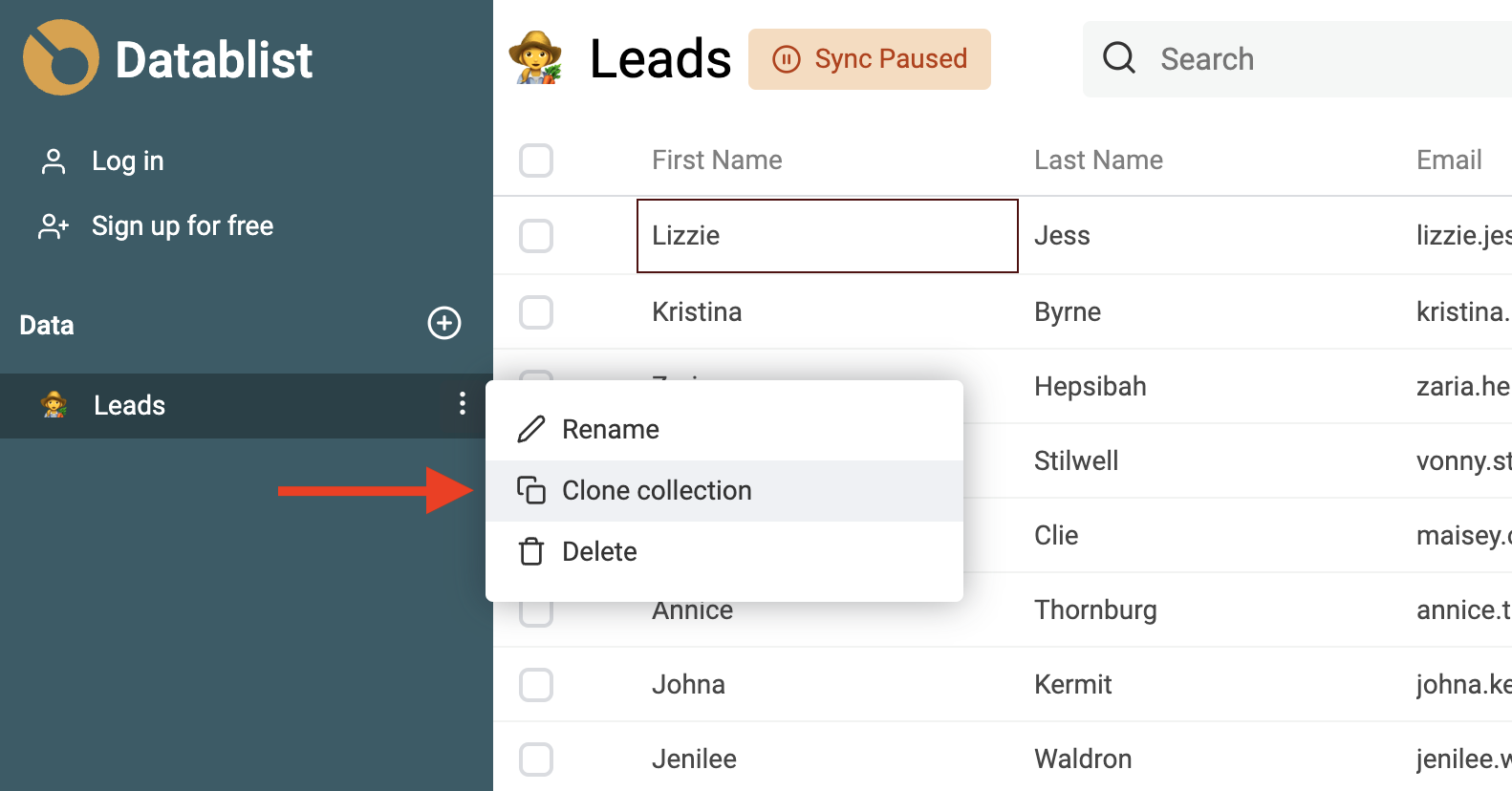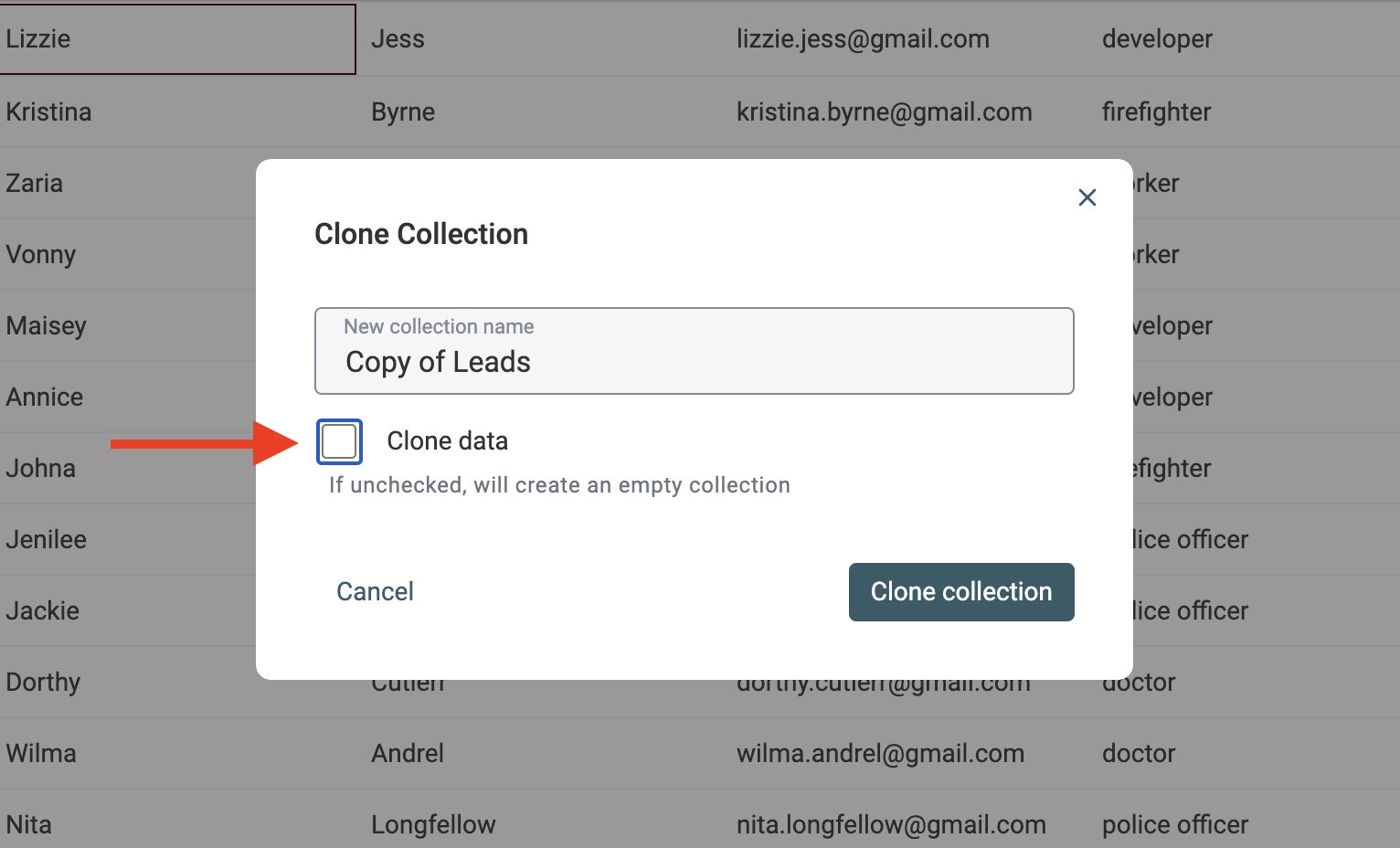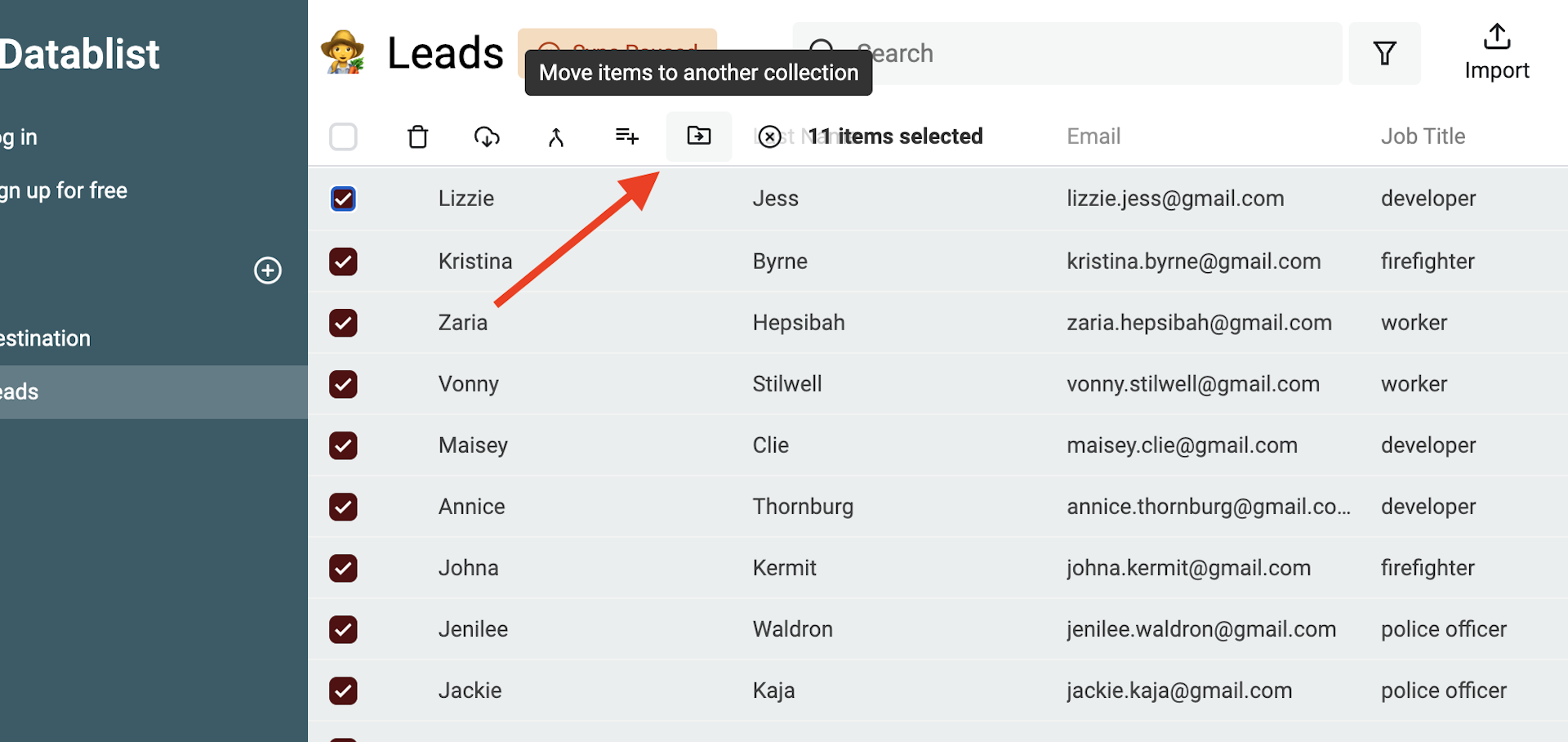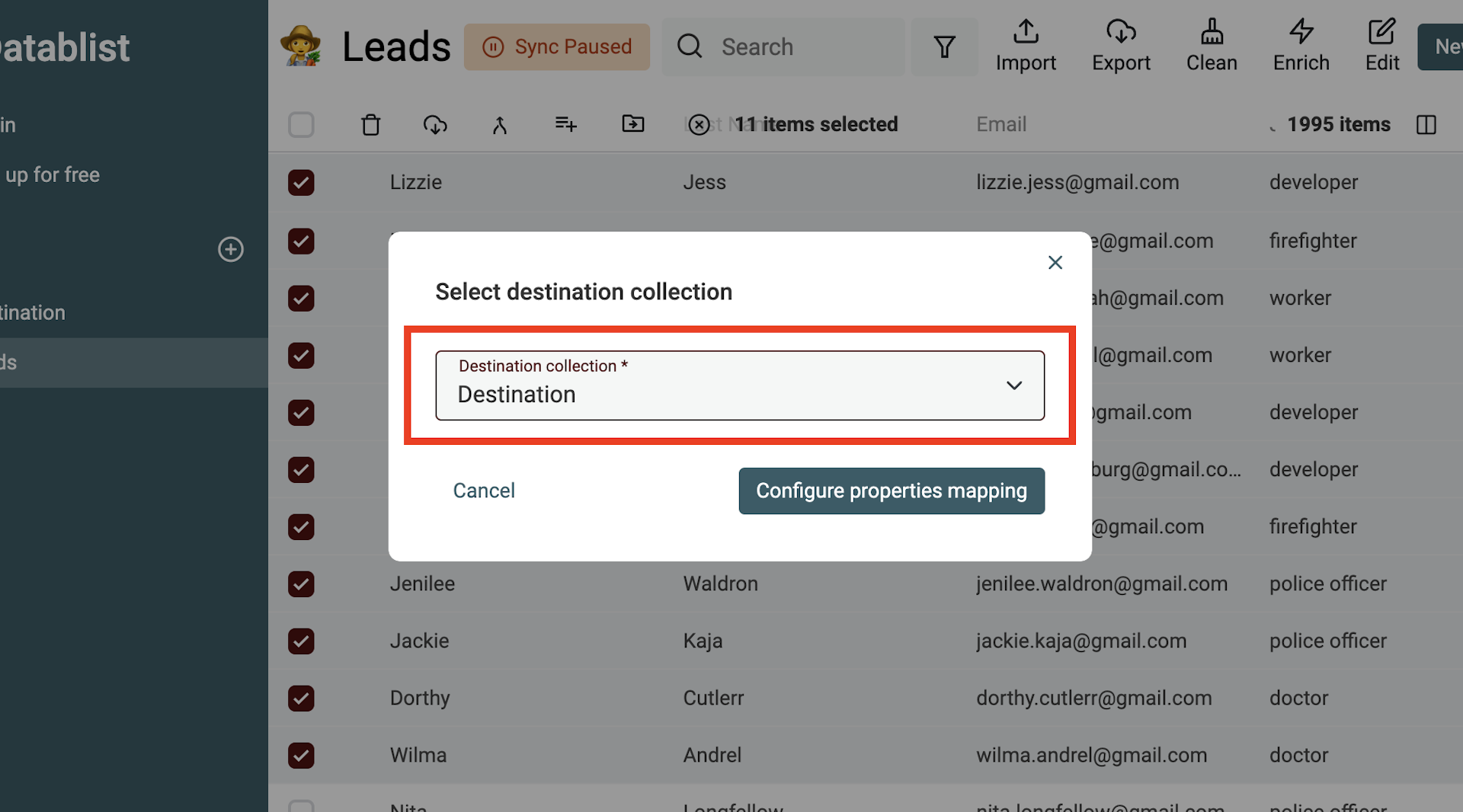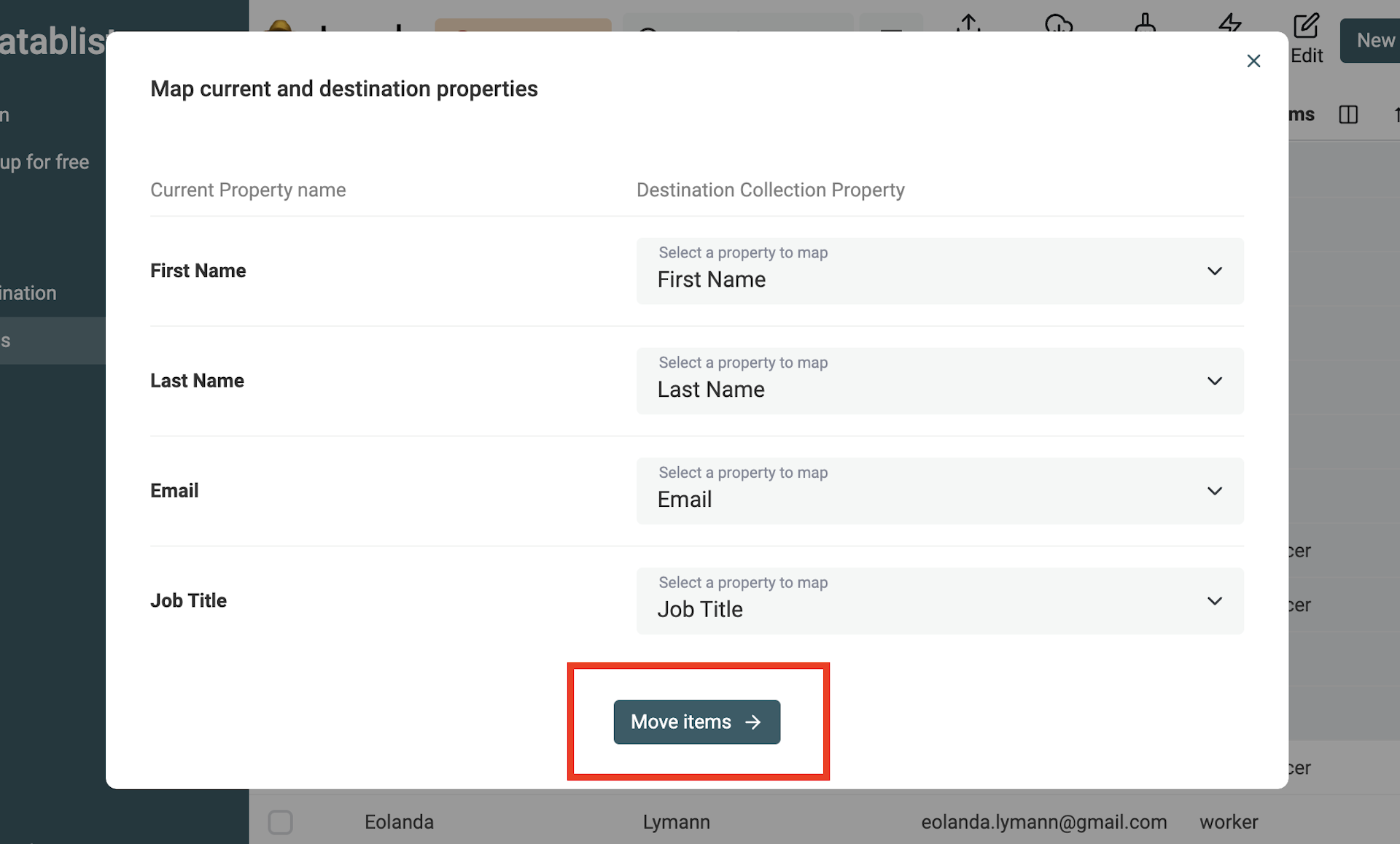Welcome to this documentation page on how to move items between two collections. Whether you're working with contacts, companies, or any kind of data, being able to move items between collections lets you clean and organize your data.
Moving data in a CRM or spreadsheet tool can be a complex process. Datablist provides an easy-to-use and fast tool to move items.
Create a collection with the same data structure
To avoid losing data, Datablist prevents you to move your items if all the properties from the source collection are not mapped with the destination collection.
An easy way to have a compatible data structure for your source and destination collection is to create your destination collection using the source.
To do so, clone your collection and uncheck "Clone data".
With this "Clone data" unchecked, your new collection will have the same data structure.
Move items between collections
The "Move items" tool is available with one or more items selected. In the available actions, click on "Move items to another collection".
Then, select the destination collection.
Finally, map your current collection properties (on the left side) with your destination properties (on the right side).
Notes: Datablist will try to auto-map your properties using their names.
Click "Move items" once ready to move your items. A notification showing the progress is shown.
FAQ
How does the moving algorithm work?
Under the hood, Datablist follows this process:
- If your destination collection has a unique property, ensure no conflict exists. See FAQ question.
- Split your items into chunks.
- For each chunk, add the items at the beginning of your destination collection
- Once all chunks have been processed, remove the items from your current collection
What happens if my destination collection has a property with unique values?
The Unique values option lets you add a data constraint to your data. This prevents having items with duplicate values on a property.
When you move items into a collection with at least one property a "unique values" constraint, the algorithm checks that it passes the constraint.
If items from your current collection have duplicate values with the destination collection, an error will be shown. And the process will be stopped.
Can I continue to use Datablist during the moving process?
For big collections with hundreds of thousands of items, the moving process can take some time. In the meanwhile, you can browse your other collections.
But wait until the process is finished before editing data on your source or destination collections.