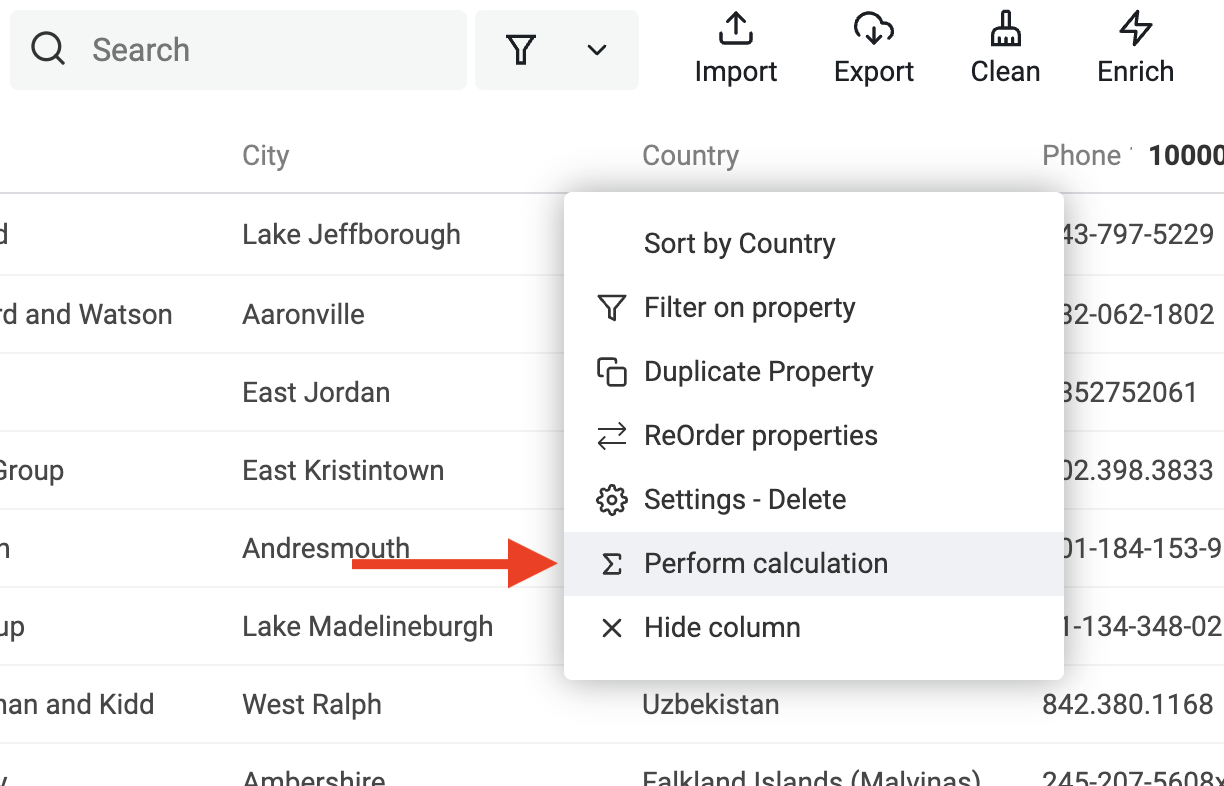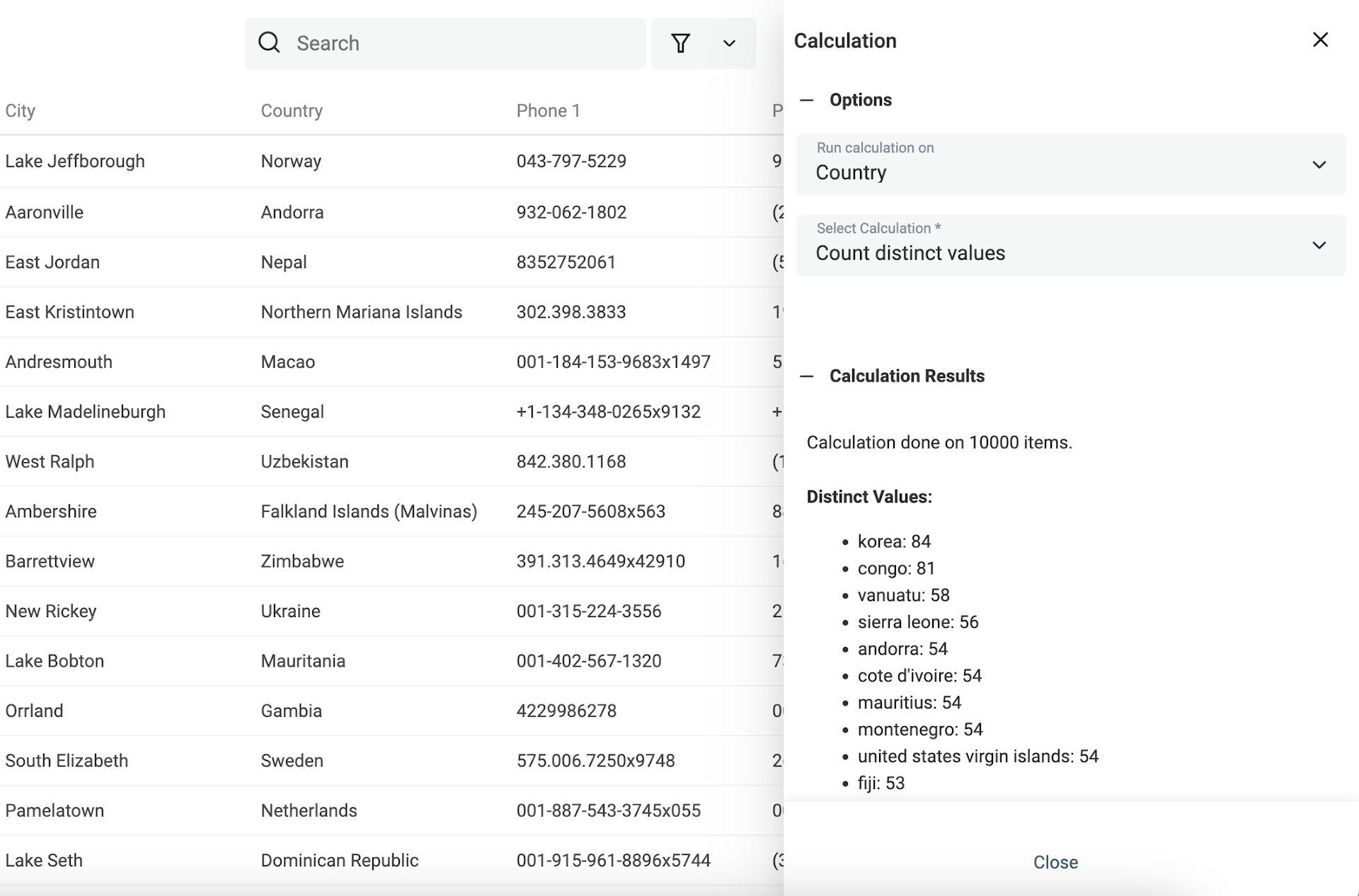Whether you're a content creator, a data analyst, or a business professional, Datablist Calculations will be your go-to tool for gaining insights and enhancing your decision-making processes.
Calculations provide different types of summarizations of all the values for a given property. It takes the items from the current view, meaning in this order:
- If you have selected items in your collection, it will process them
- If you have a filter or a full-text search term, it will process the filtered items
- Otherwise, it will process all your collection items
Perform a calculation
To run a calculation, click on a property column and select "Perform Calculation".
Then, select the calculation. The result will be shown directly in the drawer.
Other calculations depend on the property data types such as Text or Number.
Calculations available for all data types:
- Count Empty - How many items with an empty value for the property.
- Count Filled - How many items with a value for the property.
Calculation available for text-based data types
Characters count
Return the sum of all characters. Leading and trailing spaces are not counted. But spaces in between words are counted. Digits and smileys are counted. Please note that standard emojis count as two characters.
Words count
Return the number of words found in texts. Words are split using spaces. Compound words such as "rule-breaking" count for 1 word.
-
Punctuation characters are excluded from the word count. In the French sentence (In French, we have a space before punctuation letters) "Quel est ton nom ?", the word count is 4 ("quel", "est", "ton", "nom").
-
Numbers are counted as words. In the text:
My phone number is 04 38 58 19 38.The word count is 9.
-
Spaces before or after a text are ignored, and multi-space characters are ignored. In the text:
Datablist is greatThe word count is 3 ("datablist", "is", "great").
Count distinct values
Return facets for a property with how many times each value appears. This is great for aggregation of limited choice values (countries, status, etc.).
The distinct values calculation has two settings:
- Splitting Rule: When enabled, each value is split into terms using a separator. Then the terms are counted.
- Case-sensitive: Check this setting to keep the default text case during text comparison. When enabled,
ParisandPARISwould be counted as two distinct values. If disabled, Datablist converts all values to lowercase before doing the aggregation.
Note: Leading and trailing spaces are removed during the processing.
A limitation is set to a maximum of 10 000 distinct values. When you hit this limit, a warning message is displayed and only the 10000 values with the highest occurence will be displayed.
Distinct values can be exported in Spreadsheet format (with columns and rows), or as a comma-separated list.
Use the "Spreadsheet Format" to paste the results in a new Datablist collection (see import with copy/pasting) or in Microsoft Excel. The comma-separated list format can be used with the "In" and "Not in" filter operators (see filtering).
Calculation for number-based data types
- Min - Return the lowest value for the property.
- Max - Return the highest value for the property.
- Average - Return the sum of values divided by the number of non-empty values.
- Sum of values - Return the sum of values.