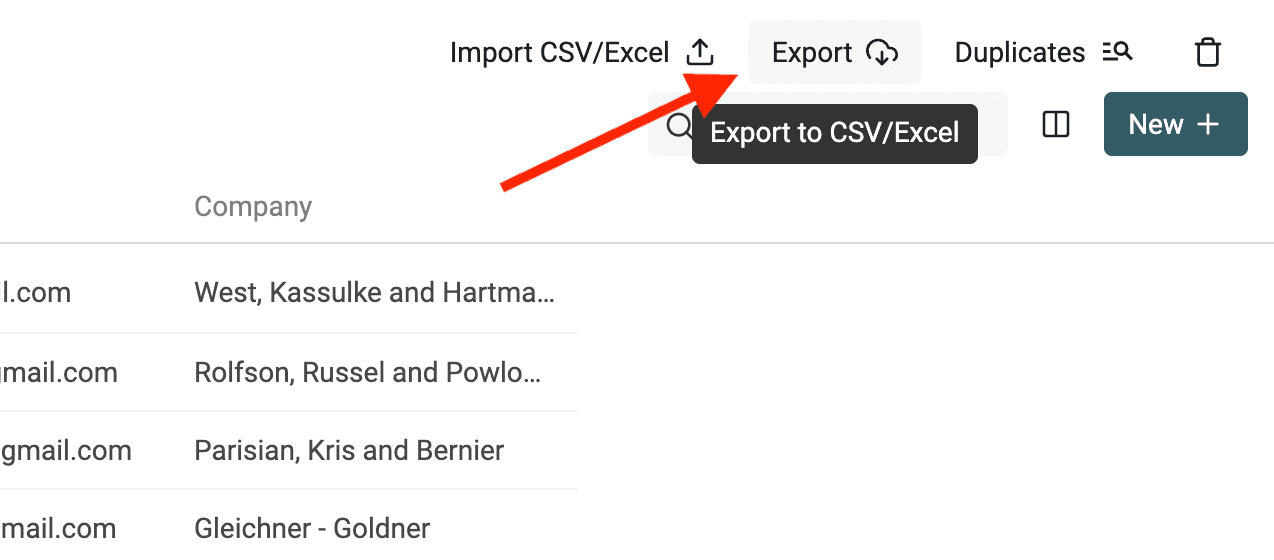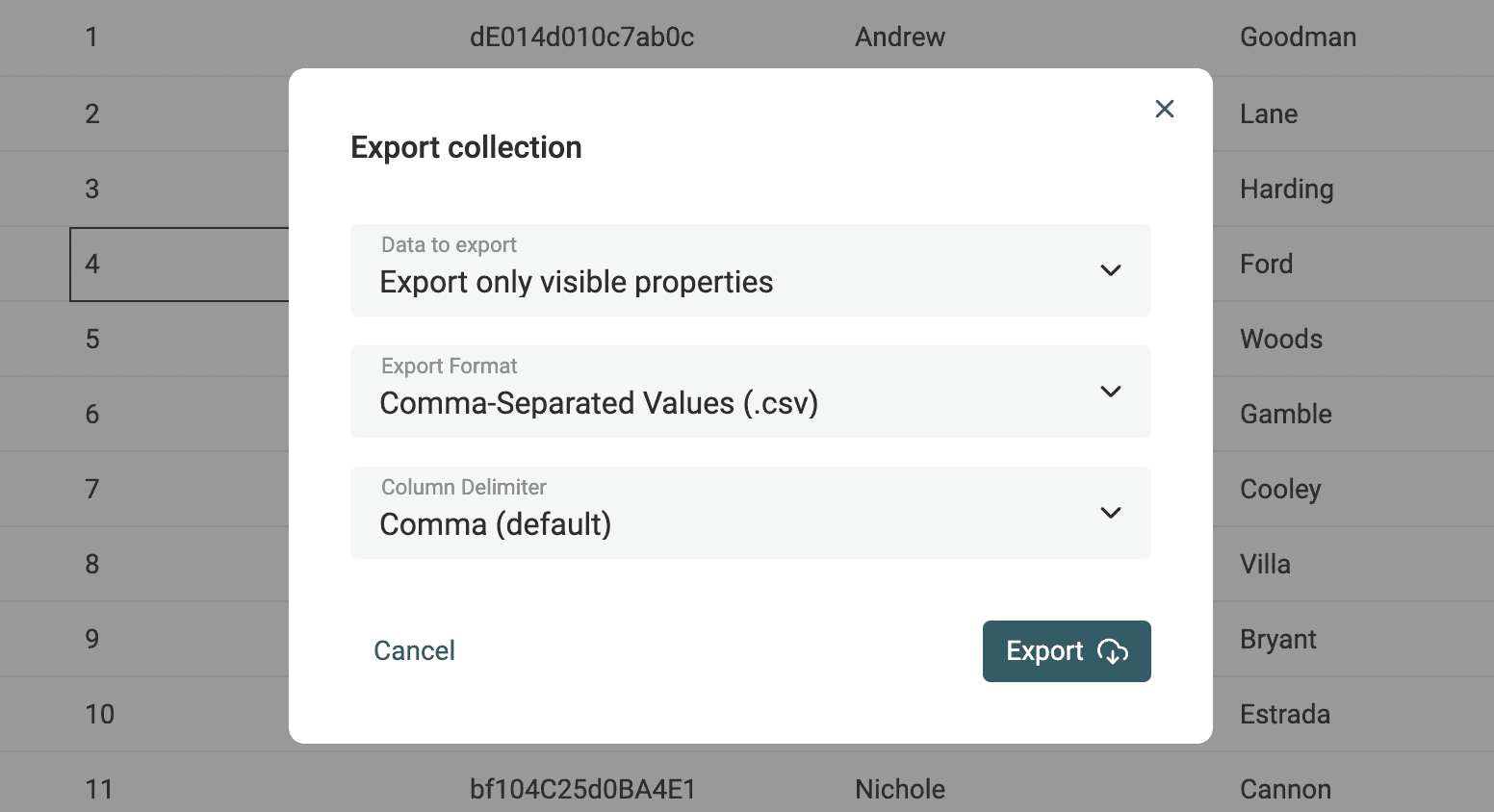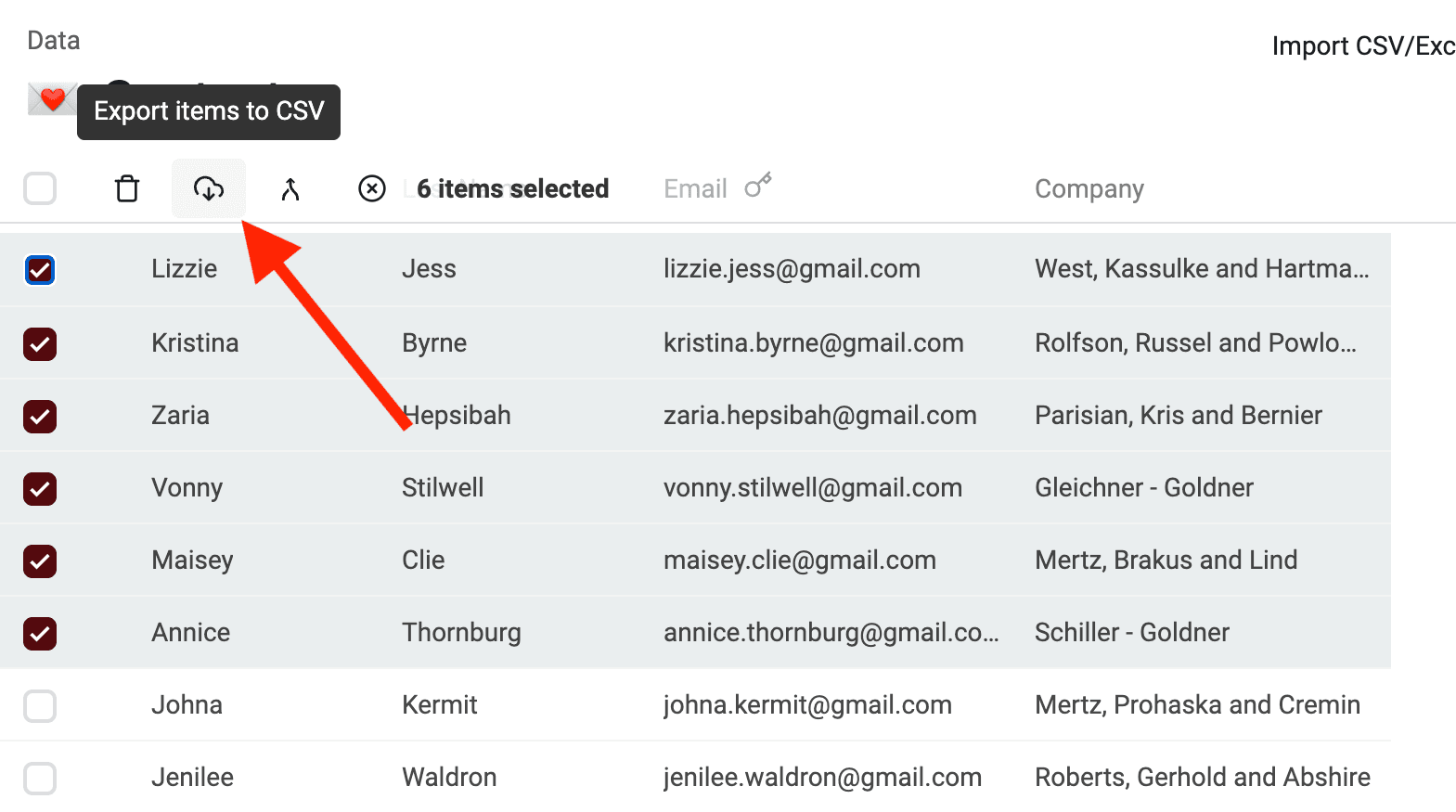Export data table
To download a file containing your data table items, simply click Export in your collection header.
Note: Exported data represents your current data table items. If your collection is filtered -for example with a search term- the export file will contain your filtered items.
A modal will open to select the Export format and the properties to export.
CSV and Microsoft Excel (.xlsx) formats are available. When at least one of your properties is hidden from the Data Table, an option is shown to export only visible properties or all your properties.
For CSV format exports, an option to select the column delimiter is available. Comma and Semicolon delimiters are available. Exported CSV files use UTF-8 for encoding.
You can open the generated file with Microsoft Excel, Google Sheets, Apple Numbers, or any CSV editors.
Export selected items
To export only some items from your collection, select items and click the "Export items to CSV/Excel" button in the top bar.
The export modal will open to perform an export with your selected items.
Export with copy/pasting
Another simple way to export items or cells is to use copy/pasting. Select items or cells and click "Edit -> Copy" in your browser or use the keyword shortcut Ctrl + c to copy the data in your clipboard.
Clipboard data is compatible with any spreadsheet tools, data editors, or text editors.
Data Types export formats
When exporting data, Datablist converts all data types to string values:
- Checkbox data is exported with
TRUEandFALSEvalues. - DateTime data is exported using ISO 8601 format