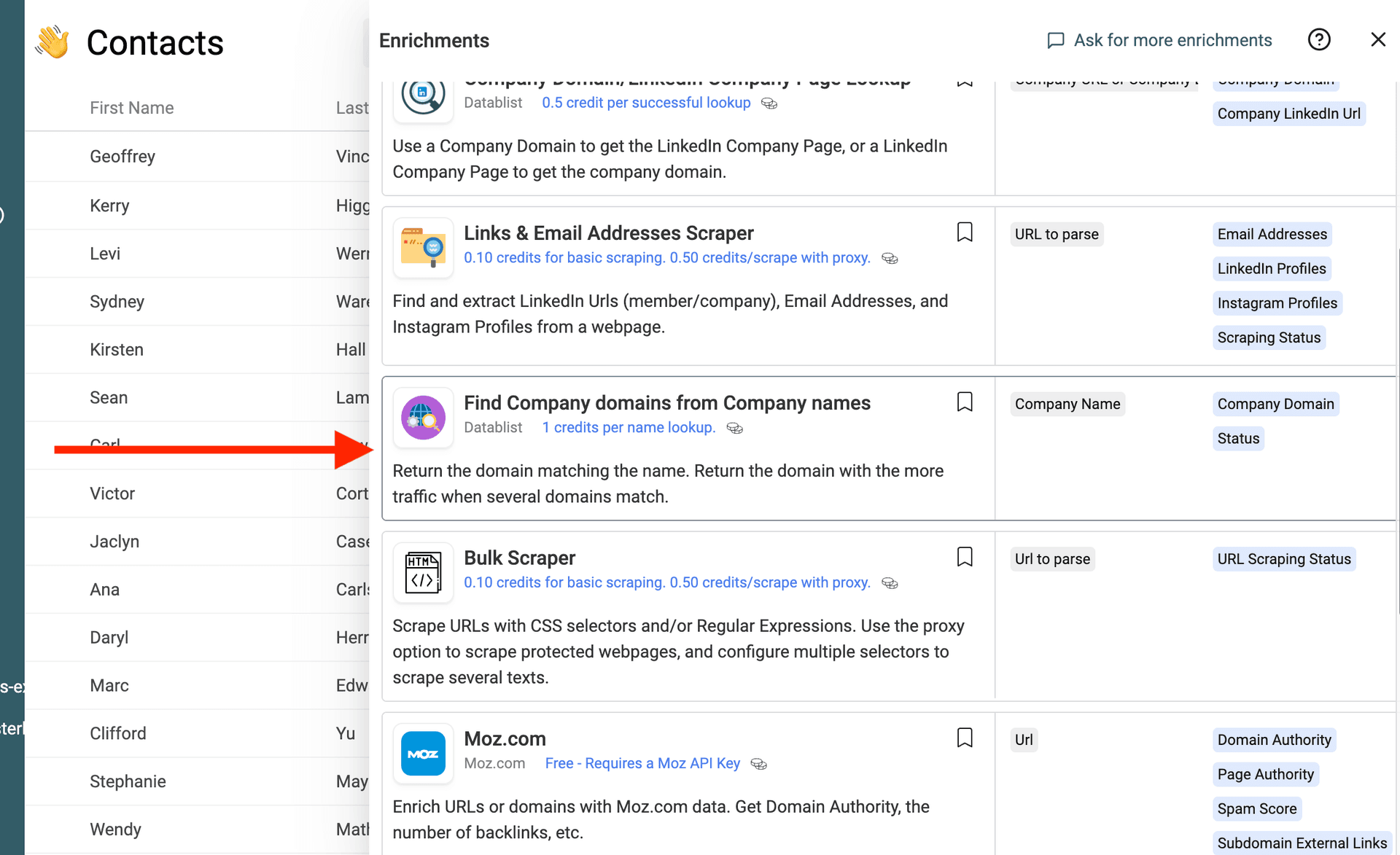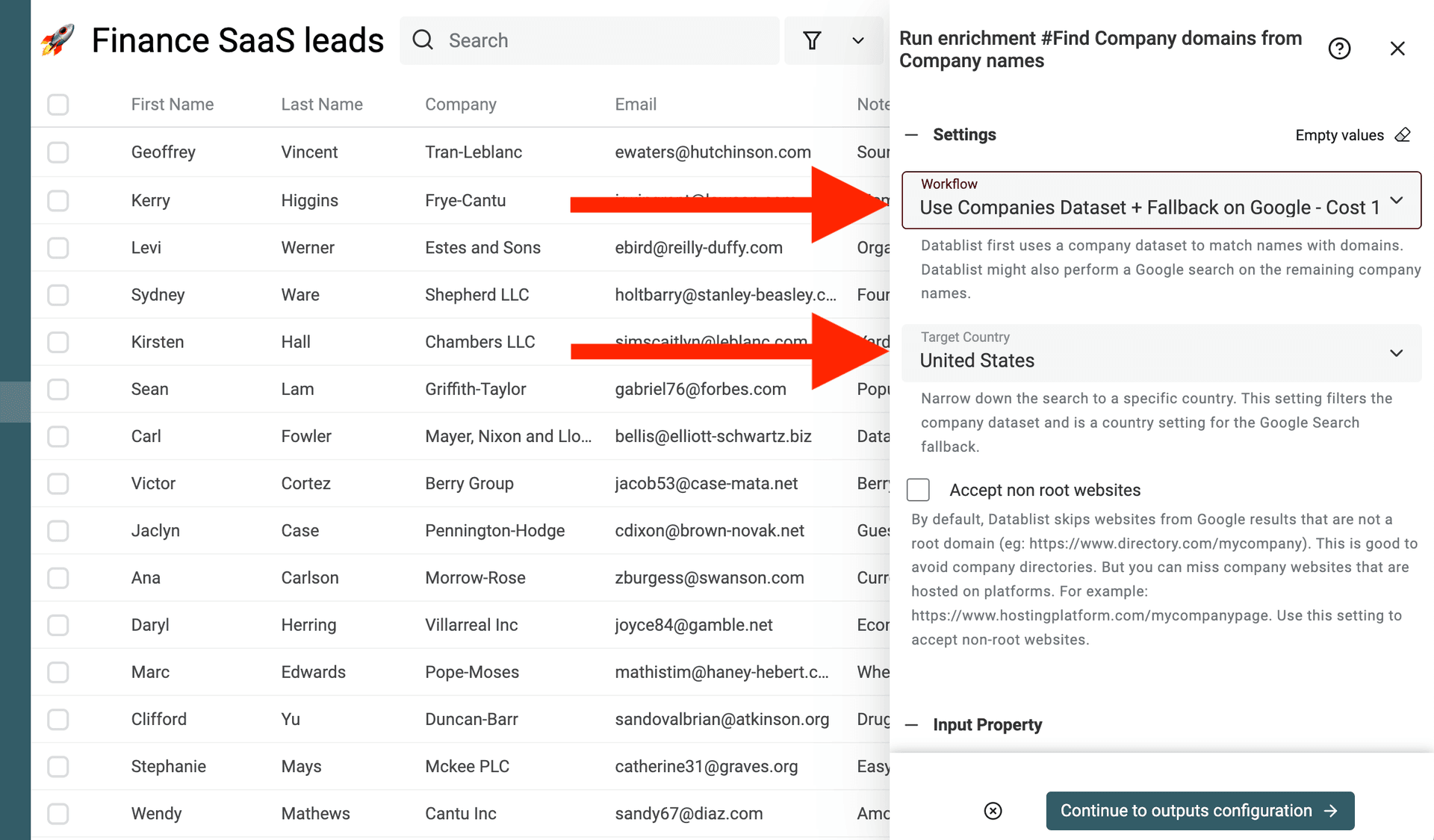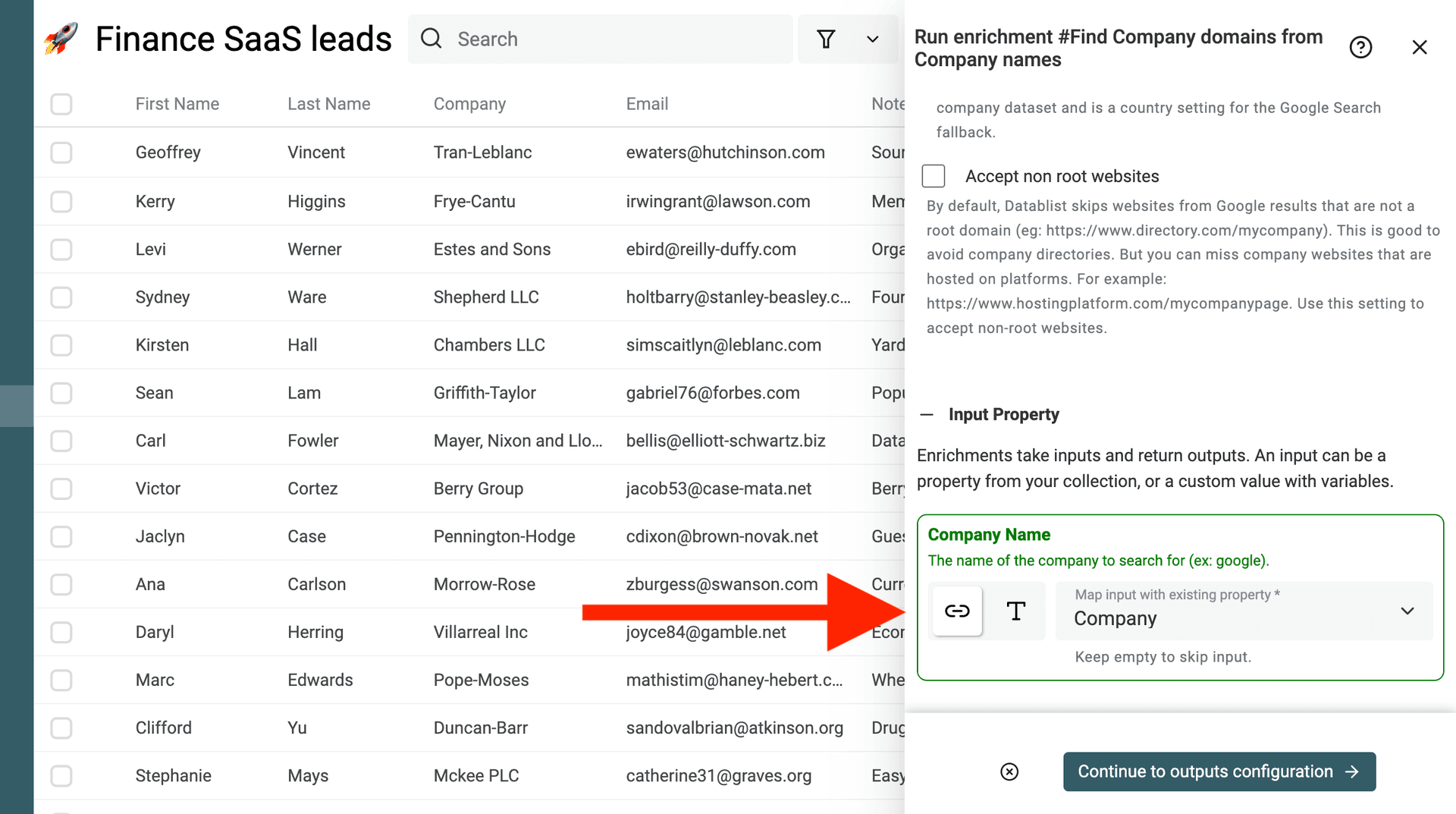Finding accurate and up-to-date company domains is crucial for sales outreach or to clean your CRM data. Yet, manually searching for each domain is time-consuming and error-prone. Datablist, a powerful CSV viewer and editor, offers unique enrichment tools to help you achieve this. In this article, we'll walk you through how Datablist can find company domains using a list of company names with two effective methods: leveraging a pre-existing database and performing Google searches.
How to find company domains for a list of company names
The "Find Company domains from Company names" enrichment uses two methods:
-
Method 1: Using company databases - Datablist uses several databases containing a comprehensive list of company name/domain mappings with their location. This method is quick and reliable for matching company names to their corresponding domains. When setting the "Target Country" parameter, only companies matching the country are returned.
-
Method 2: Using Google - In cases where the database method doesn't yield results, Datablist uses a fallback method: performing Google searches to fetch the first relevant result matching the company name.
By combining both methods, Datablist offers a powerful dual-approach to ensure you get the most accurate company domains.
Step-by-step guide
Step 1: Load your CSV or Excel file on Datablist
Create a free account and import your data file. Datablist is a powerful CSV editor. Perfect for opening large CSV files or Excel files with a list of items.
Create a new collection and import your file.
Step 2: Select the "Find Company domains from Company names" enrichment
Click on the "Enrich" button, and search for "Find Company domains from Company names".
Step 3: Configure settings and select the column with the names
A drawer opens to configure the enrichment.
In the “Settings” section, choose the enrichment workflow. The default workflow uses Google to find domains not listed in the domain or company name database.
The "Target Country" setting lets you select a Country to filter the company databases. This setting is also used to rank Google search results according to the country. When empty, the Google search uses a "United States" location by default.
Google Specific Settings
If you choose the workflow with Google search fallback, you get two extra options to refine result scoring.
Datablist searches for the company name using the selected country and analyzes the top 10 Google results. It assigns a score to each result based on factors like position, title match with the company name, and more. The highest-scoring result is selected.
-
Accept non-root websites – By default, Datablist ignores Google results that aren’t root websites. A root website has no path after the extension (except language paths). For example, www.datablist.com and www.datablist.com/en/ are root domains, but www.website.com/datablist is not. This helps avoid company directories. Enable this option if your company websites might be hosted on platforms. Note: Root websites still score higher, so they may be preferred if found in the top 10 results.
-
Skip specific domains – Datablist automatically skips results from LinkedIn, Facebook, Crunchbase, and similar sites. Use this setting to exclude additional domains, such as industry-specific directories.
Then, in the "inputs" section, map the "Company Name" input with the field holding the names. Datablist will automatically discard empty names.
Step 4: Define where to store the company domains
This enrichment returns 2 properties: the domain, and the status for the domain matching. Click on the "+" icon to create new properties to store the data. Or map with existing properties if you already have them created.
Step 5: Adjust Google Scoring Settings
Using Google fallback to find company websites? Sometimes, results may be incorrect. For example, some company directories might not be skipped, or you may need to allow non-root websites.
Datablist caches Google search results for 24 hours. This allows you to adjust scoring settings and re-run enrichment for selected results.
Each re-run costs only 1 credit instead of 2.5 credits.
To re-run enrichment, select the items (via checkboxes or filters) and either clear the output properties or set “Existing data rule” to overwrite existing data.
Use Cases
-
Enriching CRM - Imagine you're a sales manager with a list of potential leads (company names) but without their contact domains. By uploading the list to Datablist and using the database method, you can swiftly acquire the corresponding company domains, thereby streamlining your outreach efforts.
-
Niche Companies Enrichment - Suppose you're a market researcher dealing with niche companies not covered by standard databases. Using the Google search method, you can still discover company domains, ensuring your dataset remains enriched and valuable.
-
Email Finding - In order to find email addresses for a company, you need to have the domain. See Email Finder.
-
Lead Generation - A simple way to check if a company is worth being contacted is to check its website. Use this domain lookup tool to segment your lead lists.